Cutlist Printing Setup
The customization options when printing parts lists are explained below:
To open the menu, please first click on data export and then on the three dots next to the parts list selection,
Please make sure to enter the customer and the project in the Cabinet tab as they should appear on the parts list:
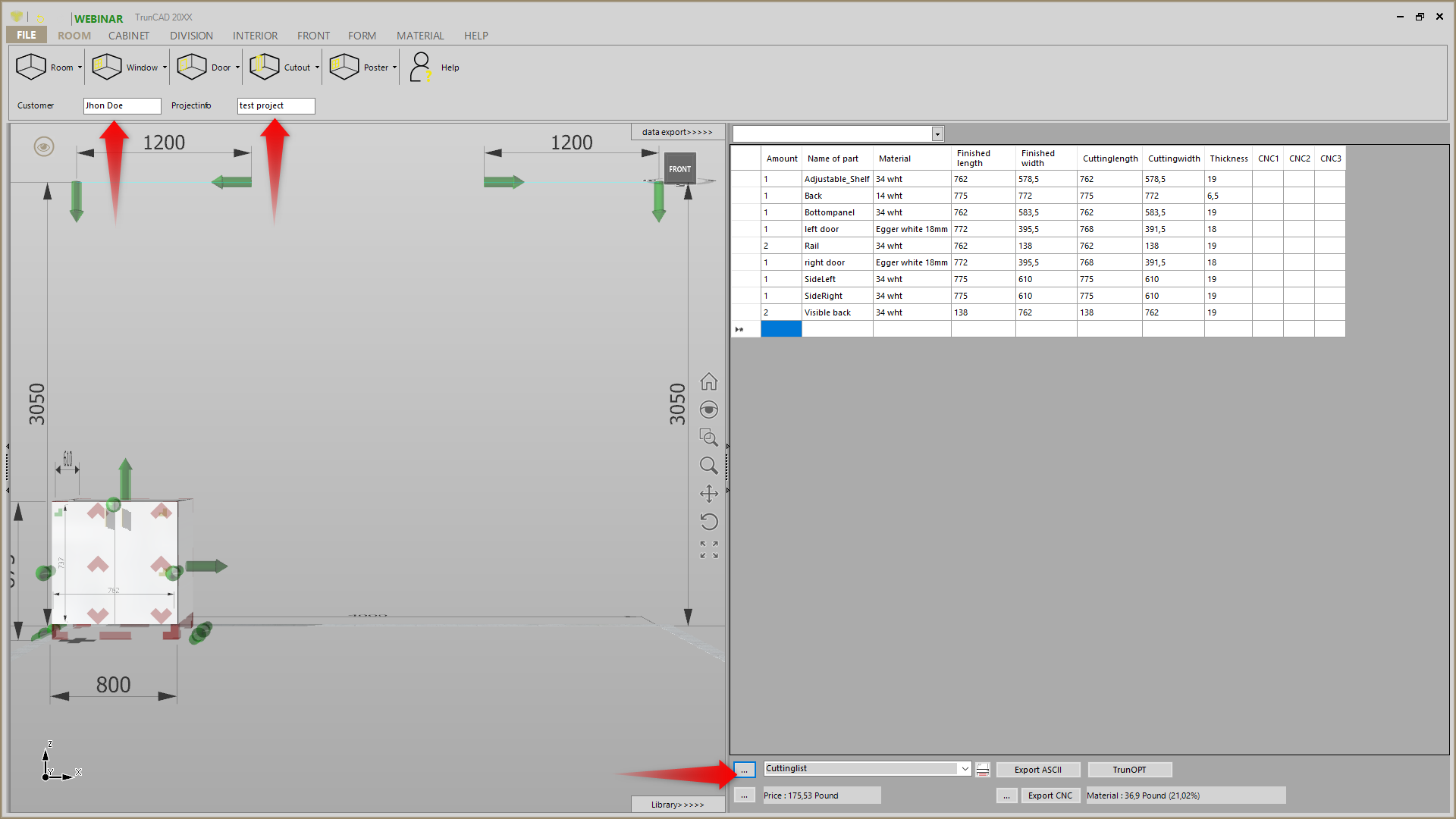
The settings menu then opens where you can influence the following elements:
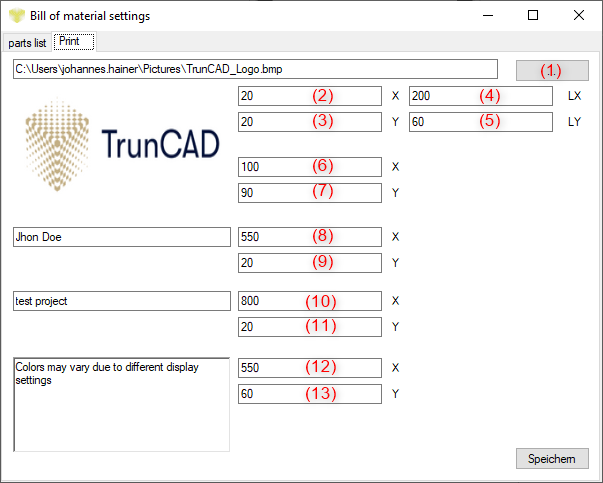
The settings menu then opens where you can influence the following elements:
(1) Here you can choose a company logo which will be displayed on every page of the list.
(2)(3) Here you can set the X and Y position of this logo
(4)(5) Here you can specify the size of the logo to be displayed
(6)(7) Here you can set the position of the generated preview image on the first page
(8)(9) Here you can specify the position of the title field in which the customer name is located; the text is automatically taken from the input field in the "Room" tab
(10)(11) Here you can specify the position of the title field in which the project name is located; the text is automatically taken from the input field in the "Room" tab
(12)(13) Here you can specify the position of the disclaimer; please enter the text in the text field to the left of the values.
To demonstrate, here is an example of what the first two pages of this list with the set values look like for a simple cabinet,
the created image always corresponds to what you see when you click on the print button,
Please adjust your viewing options to your liking before clicking the print button to influence this image:
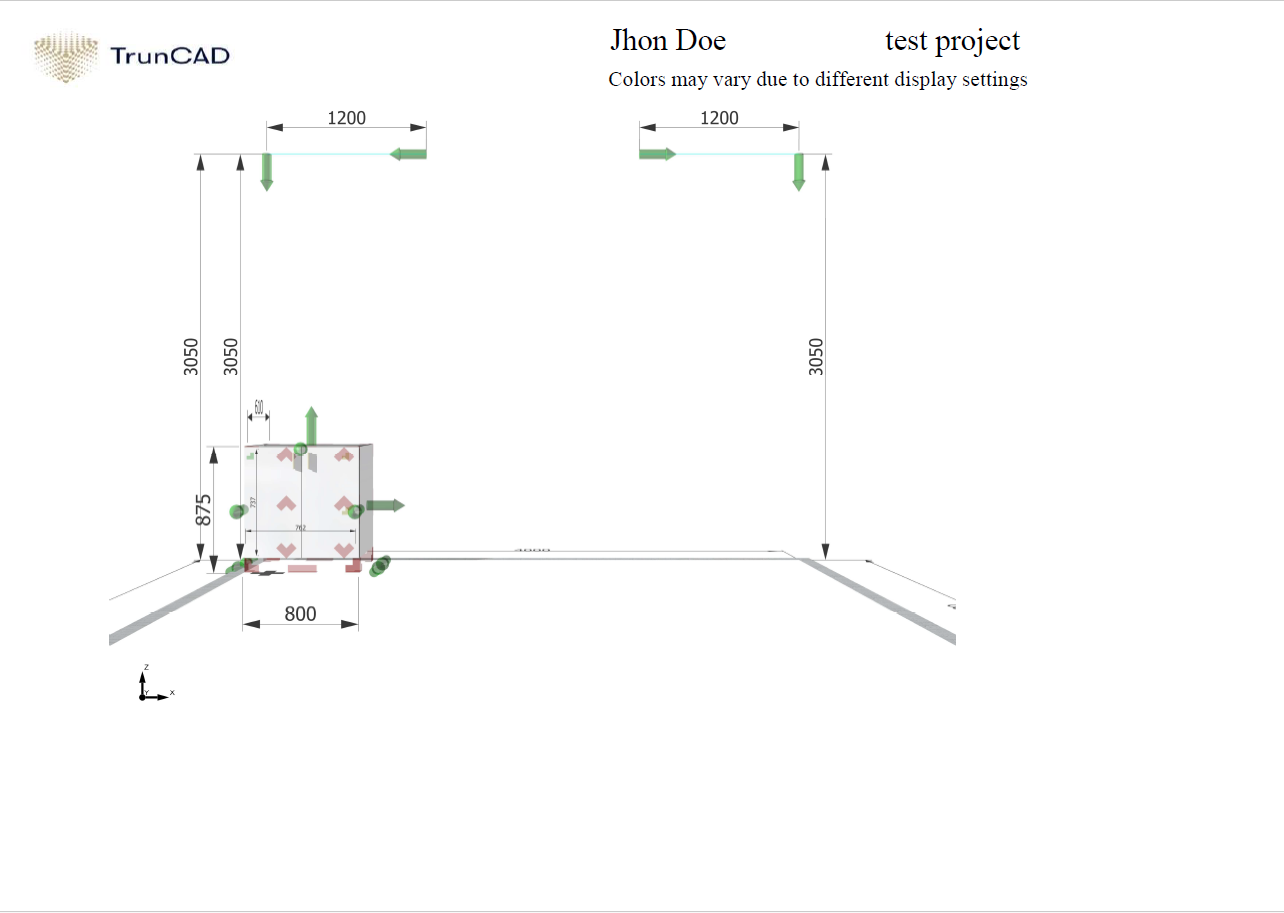
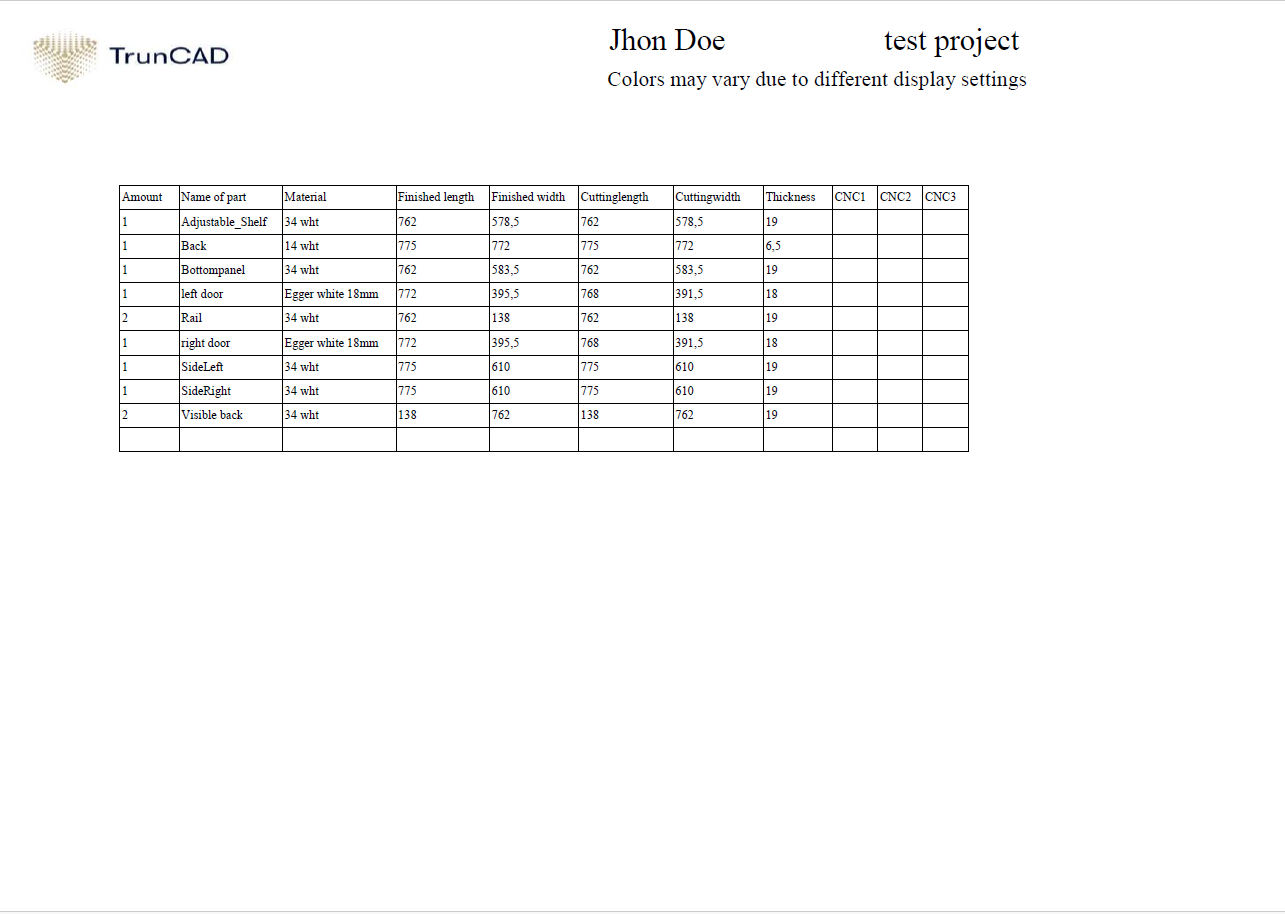
Related Articles
Lizenz umziehen - aktivieren/deaktivieren auf anderem PC mit Übertragung der Einstellungen und aktualisieren der Version
1. Downloadlink Setup für Neuinstallation: https://download.truncad.de/media/TrunCAD20XX/SetupTrunCAD20XX.zip Zuerst laden Sie die Setup-Datei herunter, entpacken diese und führen diese auf dem neuen PC aus. Nach der Installation werden Sie gefragt, ...